Thank you for Installing Apeaksoft iPhone Transfer
For instant purchase, you can enjoy 20% off coupon
BUY NOW (Step 1. Run iPhone Transfer and Connect iPhone to Computer
Firstly, you need to download iPhone Transfer on your computer, install and launch it immediately. Connect your iPhone to computer with USB cable.
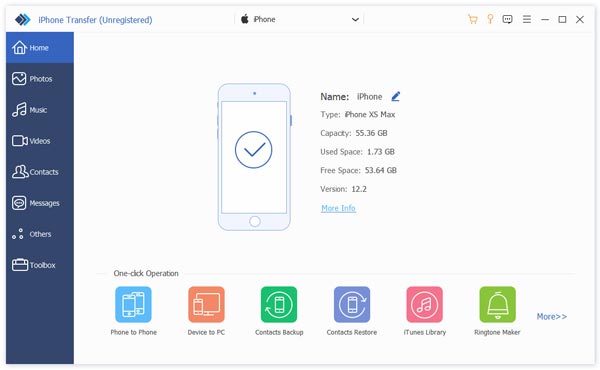
Step 2. Select data type
Click the data type on the left pane, and view the details on the right window.

Step 3. Transfer iPhone data
After checking the data details, tick the items that you want to transfer, click "Export to" to start to copy files from iPhone to computer.
Also, you could click "Export to iTunes Library" to start to get the files from iPhone to iTunes library directly.

Step 4. Add files to iPhone
Click "Add" > Select the files that you want to put on iPhone to start to get the files from computer to iPhone.
